Delivery Charges- DEL 8
Basing Delivery Charges on the Type of Product Shipped
Where and How Delivery Charges are Assessed
The Delivery Charges system allows both fixed charges per stop or delivery, as well as variable charges by units, dollars, or weight shipped. This flexibility has been established to counteract diminishing margins on products. Creative use of these features can maximize delivery revenues where possible, while allowing you to meet competitive delivery rates on just the products and market segments that require them.
Delivery charges can be set up at a very general level such as by warehouse or state, or at more specific levels such as by truck route, county, and account number. The Delivery Charges File Entry Screen displays the levels from the most general to the most specific. More specific levels override general levels whenever two records pertain to the same customer.
1. Access the Delivery Charges Table via menu option DEL 8.
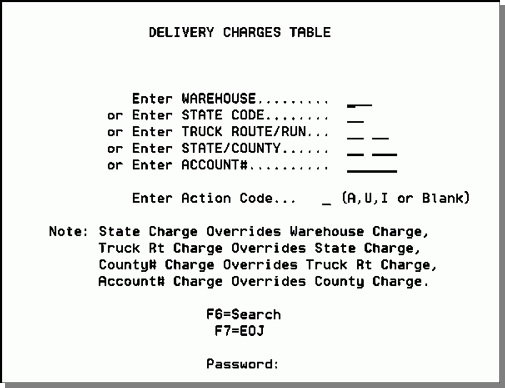
Enter a warehouse code, state code, truck route code/run, county code, or account number.
3. Enter action code A to add, U to update, I or leave blank to inquire.
4. Enter password, if required and press Enter. The Delivery Charges File Profile Screen appears.
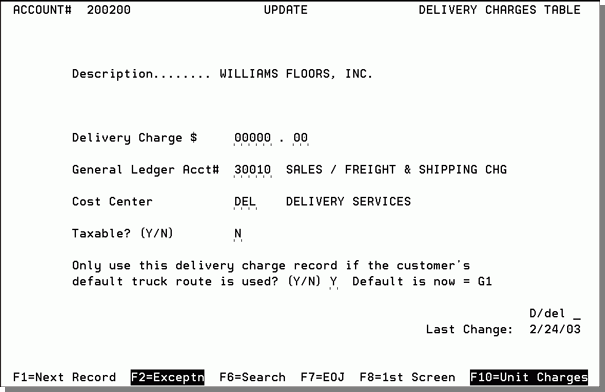
In the figure above, the Delivery Charge field is not completed. In this case, it is not completed because the Delivery Charges by Unit Screen (via F10) will be used to calculate the delivery charges.
| Field Name | Description/Instructions |
| Description | What you are creating the delivery charge for. For example, if you are creating a delivery charge for a truck route, the description of that route is displayed. |
| Delivery Charge |
Enter the amount to be charged for each delivery. Observe the decimal places as displayed. This is a fixed dollar stop charge. Leave this field as zero to charge based on weight, units, and dollars shipped. Press F10 to enter unit charges. If this field is already populated, the delivery charges by unit option cannot be used for this record. This setting overrides any charges entered via the F2 (Exceptions) and/or F10 (Unit Charges) functions.
|
| General Ledger Acct.# | Enter the general ledger account number for delivery charges. |
| Cost Center | Enter the cost center for the delivery charge. If left blank, the system finds the cost center of the closest line item on the invoice that will get the delivery charge. |
| Taxable? | Enter Y if the delivery charge is taxable. Enter N if it is not taxable. |
| Only Use This Delivery Charge Record if the Customer's Default Truck Route is Used? | This field is displayed only for delivery charge records for specific account numbers. It is not shown for delivery charge records by warehouse, truck route, and so on. It enables you to make sure that a customer is charged their special rate only when delivered on their normal route. For example, a customer may be assigned, via the Billto File, to route A1, which normally has a $25.00 charge, but you created a special delivery charge for this account of $15.00. If a Y is entered in this field, the system uses the $15.00 charge when the expected route (route A1) is used. If the customer arranges for special routing on a particular order, the normal charge for the alternate route is used. This method may be helpful on systems that use common carriers, with varying rates, as part of their truck route scheme. |
| D/Del | Enter D to delete this delivery charge. When you delete a record, it is also advisable to change the dollar amount to zero in the Delivery Charge field. A high-level password is required to access this field. |
| Last Change | This field displays the date this record was created or last changed. |
Delivery Charge Hierarchy
The following hierarchy rules apply when assigning delivery charges:
- Delivery charge exceptions entered via the F2 - Exceptions function key are used and overrides the header delivery charge. F10 is also ignored.
- The header delivery charge is used if the F2 screen has nothing entered for the ship day of week. F10 is also ignored.
- If the F2 screen has a 'Y' for a free day this overrides the header delivery charge and the F10 unit changes is used. If there are not any F10 unit charges, the delivery charge will then be $0. But if there is a Minimum Order Charge it would still apply and that would be the delivery charge.
Delivery Exceptions Screen
You can use the Delivery Charge Exceptions screen to override regular delivery charges based on the day of the week. These exceptions override regular delivery charges by stop, or delivery charges by unit. For example, you can have a regular daily stop charge of $20.00, which is reduced or waived on specific days of the week if you normally use the delivery charge by unit feature. You can use this feature to switch to a stop charge, or to no charge, on specific days of the week. This can help you balance routes and reduce total stops per week. This method of charging encourages customers to plan shipments for certain days, which in turn drives down the average expense per stop.
Press F2 from the Delivery Charges File Profile screen to display the Exceptions screen.
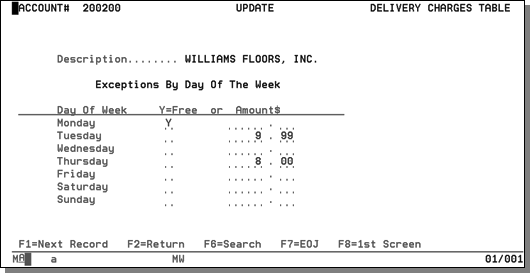
In the above example, all Monday deliveries on the route are free, all Tuesday deliveries are $9.99 per stop, and Thursday deliveries are $8.00.
Delivery Charges by Unit
Delivery Charges by Unit Search Screen
Examples of Delivery Charges by Unit
The Delivery Charges by Unit Screen is accessed via F10 from the Delivery Charges File Profile Screen. It enables you to establish both simple and complex algorithms for delivery charges. In the following sample, all deliveries up to 6 items would get charged a delivery fee of $.20 per unit and item quantities from 19 up are charged a delivery fee of $.50 per unit. Deliveries are subject to a minimum charge of $35.00 and a maximum charge of $200.00. You can enter separate rates for different combinations of item classes and units of measure.
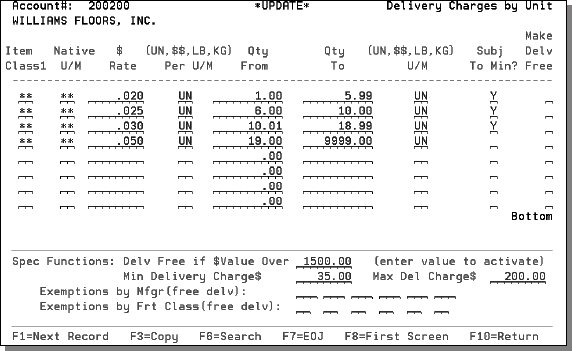
Certain combinations of records in the Delivery Charge by units table may produce unanticipated results. For example when the Maximum Delivery Charge setting is used in conjunction with wildcard records its possible that free delivery records entered on the table will not be used. This happens because the delivery charge is evaluated on a line by line basis and once the maximum delivery charge has been reached any remaining order lines will not be processed.
| Field Name | Description/Instructions |
| Item Class 1 | Enter an item class or enter double asterisks (**) to apply a freight rate to all item classes. If you enter an item class, the rate applies to all items within that item class, but may be further limited by entries in the Native U/M field, and by exemptions that are entered at the bottom of the screen. |
| Native U/M | Enter a unit of measure code or enter double asterisks (**) for all units of measure. If you enter a native unit of measure, the freight rate is applied only to items with that native unit of measure. |
| $ Rate | Enter the dollar amount of the freight rate. This rate relates to the Per U/M field. You can enter 0 in this field if no charge should be applied for the specified item class or unit of measure. |
| Per U/M | Enter the unit to which the freight rate applies. Valid entries are UN, $$, LB, or KG. Enter UN if the rate should be applied per native unit sold. Enter $$ if the rate should be applied per dollars sold. The dollar amount relates to your native currency rather than to dollars. Enter LB if the rate should be applied per pound. Enter KG if the rate should be applied per kilogram. |
| Qty From | Enter the lower quantity limit here if this charge is limited to a quantity range. |
| Qty To | Enter the higher quantity limit here if this charge is limited to a quantity range. These quantities always relate to the unit of measure as specified in the next unit of measure field. Therefore, these quantities can be expressed in units shipped, weight shipped, or total dollars shipped. |
| U/M | This unit of measure relates to the previous quantity range fields. This unit of measure cannot be different from the unit of measure of the rate. If the rate is related to unit LB (pounds), then this unit of measure must also be LB. |
| Subject to Min? | Enter N to exempt delivery from the minimum charge if this rate line is used. Enter Y to allow the delivery to be subject to the minimum charge. It is important to fully understand this parameter. If you want delivery charges to always be subject to minimum charges, then all rate lines in this table should have Y in this field. If a rate line in this table is accessed, meaning that the rate line applies to a product within the delivery, and that rate line has an N in this field, then the entire delivery is no longer subject to the minimum charge. For example, due to a competitive situation with a certain product, you may offer delivery of that product for $.10 per pound, without a minimum delivery charge. In other words, all products get delivered without a minimum charge because that one item was included. |
| Make Delv Free | Enter Y to make the entire delivery free if this rate line is used. Enter N if this rate line should not trigger a free delivery. This field can enable you to automatically offer free delivery if a certain product, or a certain quantity of a product is included in the delivery. |
| Special Functions: Delv Free is $Value Over | If you enter a value in this field, the sum of the prices of the products being delivered is compared to this value. If the value being delivered is greater than this amount, then the delivery charge is waived. This entry even overrides the Minimum Delivery Charge field. |
| Min Delivery Charge $ | Enter the minimum delivery charge, if applicable. If the sum of the unit charges is less than this amount, then the minimum charge is invoiced instead of the sum of the unit charges. |
| Max Delivery Charge $ | Enter the maximum delivery charge, if applicable. If unit charges exceed this amount, the maximum charge is invoiced. |
| Exemptions by Mfgr (free delv) | You can enter up to six manufacturers that can be made exempt from the delivery charges in the table. Any items within these manufacturers will not be charged. The inclusion of these manufacturers does not make an entire delivery free. It only waives the unit charges for these manufacturers. |
| Exemptions by Frt Class (free delv) | You can enter up to six freight classes that can be made exempt from the delivery charges in the table. Any items within these freight classes will not be charged. The inclusion of these freight classes does not make an entire delivery free. It only waives the unit charges for these freight classes. This field relates to the freight class entered into the Item File. |
Delivery Charges by Unit Search Screen
This screen, displayed by pressing F6 from the Delivery Charges by Unit Screen, displays a list of Delivery Charge by Unit records. Use Roll Up and Roll Down to move forward and back. Use the Position To field to restart the search from a specific type and record code. Enter X to select a record.
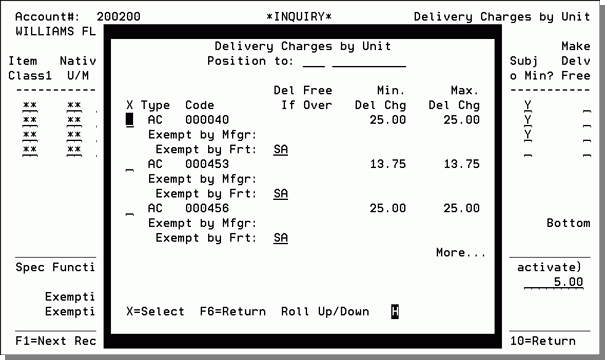
| Field Name | Description/Instructions |
| X | Enter X to select an entry. The Delivery Charges by Unit Screen displays. |
| Type |
This is a code representing the type or level of the entry.
|
| Code | This is the record number relating to the Type code. For example, if you entered type AC, then enter an account number. |
| Del Free if Over | This displays the free if over value as entered in the Delivery Charge by Unit Record. |
| Min. Del Chg | This displays the minimum charge value as entered in the Delivery Charge by Unit Record. |
| Max. Del Chg | This displays the maximum charge value as entered in the Delivery Charge by Unit Record. |
Examples of Delivery Charges by Unit
Example 1
The following screen illustrates many of the delivery charge options that can be devised using the Delivery Charges by Unit function.
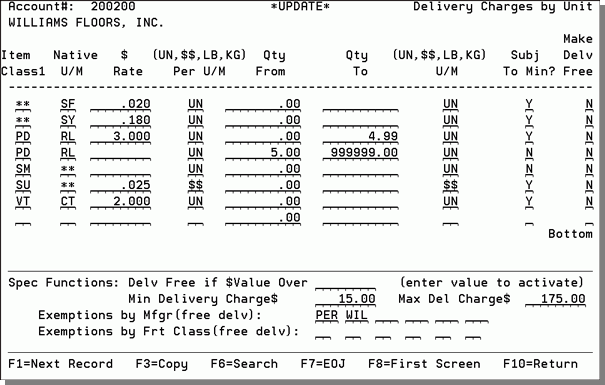
The above screen should be interpreted as follows:
- All items (** = any item class) with a native unit of measure of SF are charged a delivery charge of $.02 per SF. These items are subject to the minimum delivery charge.
- All items with a native unit of measure of SY are charged $.18 per SY and are subject to the minimum charge.
- All items in class PD, with native unit of measure RL, are charged $3.00 per unit (RL) for orders under 5 RL, but are not charged on orders of 5 or more RL. Additionally, orders for 5 or more RL cause the entire delivery to no longer be subject to the minimum delivery charge.
- All items in class SM, regardless of the unit of measure, are not charged for delivery and cause the entire delivery to not be subject to the minimum delivery charge.
- All items in class SU, regardless of the unit of measure, are charged $.025 per dollar sold, or 2.50% of the extended price. These items are subject to minimum charges.
- All items in class VT, with a native unit of measure of CT, are charged a $2.00 per carton delivery charge, and they are subject to the minimum delivery charge.
- The minimum delivery charge is $15.00, but any item included in a delivery that has N for Subject to Minimum causes the entire delivery to be exempt from the minimum delivery charge.
- The maximum delivery charge is $175.00.
Example 2
This example illustrates how you can cause a fixed delivery charge to be applied only for a specific item class. This entry would have the effect of charging a $25.00 delivery charge only when items in class L1 were delivered. The entry causes the system to charge $25.00 per dollar sold in item class L1. This formula would always exceed a total of $25.00, but the maximum charge of $25.00 would then override, and the total charge would always be $25.00. Any deliveries without items in class L1 would be free of charge.
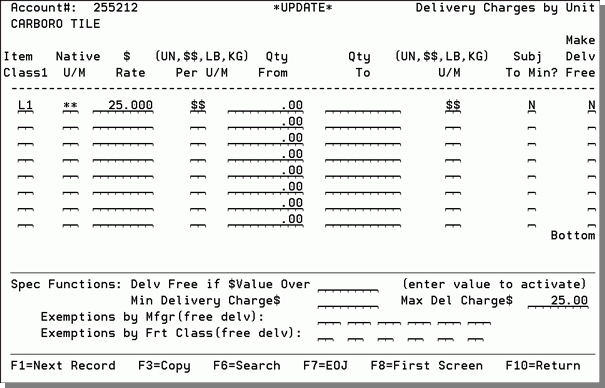
Basing Delivery Charges on the Type of Product Shipped
This functionality allows you to build the Delivery Charges by Unit to assess delivery charges based on an item's item class 1 setting. This allows for different delivery charges to be assessed based on if a single item is shipped or if multiple items are shipped.
If the Minimum Delivery Charges by Item Class functionality is activated, a Minimum Delivery Charge field is available for every Item Class.
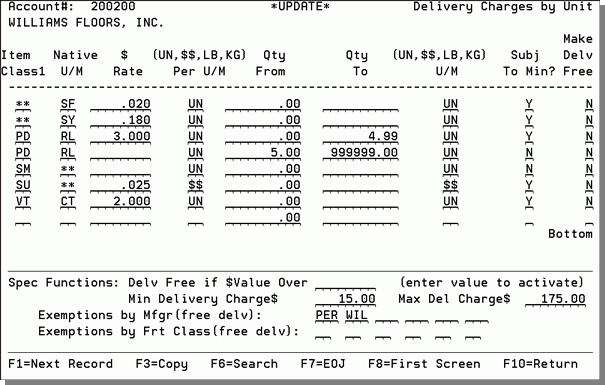
Here are a few scenarios that show how this table works:
- If an item class is not found in the table, the global Min Delivery Charge, in this example $49, is used.
- If an invoice has a combination of items with some assigned a minimum delivery charge in the table and some that are not, either the highest minimum delivery charge defined in the table is used or the default minimum charge is used, whichever is higher.
- When an invoice has items in the chart and items not in the chart, the Subj To Min setting is not used. The program calculates the charge for items in the chart and tests it against the minimum specified on the bottom of the screen and uses the greater charge. The Subj To Min setting is only applicable when an item class does not have a minimum order charge specified. It then uses the global minimum delivery charge specified near the bottom of the screen.
- If ALL item classes of invoiced items are defined in the table, use the highest minimum delivery charge based on item class.
- Notice that one of the items in the example table above has a minimum delivery charge of 0.00. This is a valid entry and directs the system to not assess any delivery charges for this item. If 0.00 is entered as the Minimum Delivery Charge for an item the system will not use the global miniÂmum delivery charge. If do not want to assign a minimum delivery charge to an item, but you do want to use the global minimum delivery charge, leave the Minimum Delivery Charge field for the item blank and ensure the Subj To Min setting is set to Y.
Where and How Delivery Charges are Assessed
There are four places in the system where delivery charges can be configured.
9966 delivery charge line on an invoice
Delivery Charge Suppression Options
Delivery Charges File
This is the recommended method for assigning and assessing delivery charges. You can use this program to control delivery charges by warehouse, truck route, account number, and state. You can enter varying delivery charges on each of these levels.
The bottom portion of the screen shows the hierarchy of delivery charges. Since the system will not assign two delivery charges to an order, it uses this hierarchy to figure which delivery charge to apply.
The rankings from highest to lowest are:
- Account Number
- County Number
- Truck Route
- State Charge
- Warehouse Charge
The run number can be used to sub-divide the customers on a truck route. This enables you to assess different delivery charges for different run numbers within the same route. You can enter a truck route without a run number, indicating the delivery charge applies to any run number within that route. Or, enter a truck route and a run number, indicating that the delivery charge only applies to orders with that route and that run number.
A delivery charge for a route with a matching run number overrides a delivery charge for the route without a run number.
The following sections of the Delivery File can be used to work with Delivery Charges
If you are working with the delivery charges for a specific account, the field Only use this delivery charge record if the customer's default truck route is used field on the Delivery File Profile appears at the bottom of the Delivery Charges Profile screen.
It enables you to make sure that a customer is charged their special rate only when delivered on their normal route. For example, a customer may be assigned, via the Billto File, to route A1, which norÂmally has a $25.00 charge, but you created a special delivery charge for this account of $15.00. If a Y is entered in this field, the system uses the $15.00 charge when the expected route (route A1) is used. If the customer arranges for special routing on a particular order, the normal charge for the alternate route is used. This method may be helpful on systems that use common carriers, with varying rates, as part of their truck route scheme.
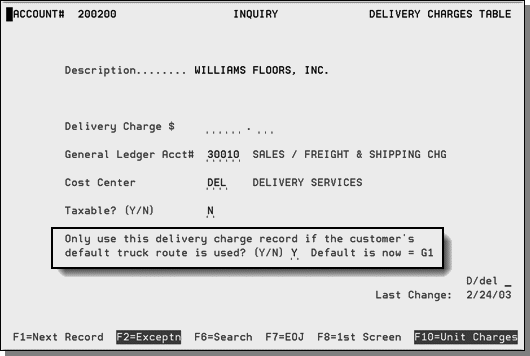
It enables you to make sure that a customer is charged their special rate only when delivered on their normal route. For example, a customer may be assigned, via the Billto File, to route A1, which norÂmally has a $25.00 charge, but you created a special delivery charge for this account of $15.00. If a Y is entered in this field, the system uses the $15.00 charge when the expected route (route A1) is used. If the customer arranges for special routing on a particular order, the normal charge for the alternate route is used. This method may be helpful on systems that use common carriers, with varying rates, as part of their truck route scheme.
9966 delivery charge line on an invoice
You can use 9966 delivery charge line on an invoice to override the regular delivery charges.
The system always puts automatic delivery charges on line number 9966 of an order or invoice. Therefore, if you ever need to prevent a single order or invoice from getting a delivery charge, simply enter any message on line number 9966 of that order or invoice. If line 9966 has any data, such as an asterisk (*) or a comment, then that order or invoice is not included in the job that processes the delivÂery charges. To manually override a delivery charge, we recommend that the manual charge is entered on line 9966 to simultaneously establish the new charge and prevent automatic charges on the order or invoice.
Minimum Order Charges File
This is not the recommended method to assign delivery charges, but it can work
The Minimum Order Charges File can be used separately, in conjunction with, or instead of the Delivery Charges File. Because the Minimum Order Charges File can be assigned by truck route, some or all routes can be assessed charges in this file. The description is variable, so you can enter Delivery Charge in the Description field. You can use the Minimum Order Charges File enables offer free or reduced delivery charges based on the size of the order. For example, you could enter instructions to charge $35.00 if less than $500.00, and $20.00 if less than $750.00. This entry implies that delivery is free for orders totaling $750.00 or more. You can also combine the two features. For example, you could have a fixed delivery charge of $15.00 in the Delivery Charges File, and a surcharge for orders under a certain amount in the Minimum Order Charges File.
Delivery Charge Suppression Options
This option gives you the capacity to schedule deliveries while not including the delivery charges, during invoicing. This feature provides more flexibility in scheduling and charging delivery fees to customers. This option is enacted during the invoicing and COD reports process, through the use of delivery ship via codes or FOB codes noted in the System Wide Settings.
Associated Files
- Truck Route File - DEL 1
- Truck Stops Maintenance File (DEL 2)
- Vehicle File Maintenance - DEL 3
- Interwarehouse Transfer File - DEL 4
- No-Run-Date File Maintenance - DEL 5
- Truck Run Tracking File - DEL 6
- Stop Priority Scheduling File - DEL 7
- Print Daily Route Schedule Listing (DEL 9)
- Shipping Analysis Report (DEL 10)
- Finding Delivery Information
- Where Ship Dates are Established
- Transportation Planning
- Delivery Charges File - FIL 27
- Delivery Charge Options
- Delivery Charge Suppression Options
- Options for Delivery Arrival Dates
- Options for Delivery Charge Surcharges
- Option 4 - Tax, G/L & Delivery/Route Options
-
List Customer Routes & Delivery Charges - RPT 177
